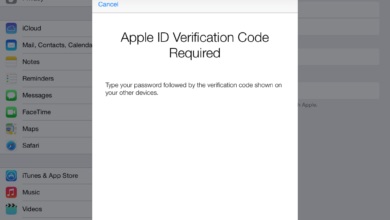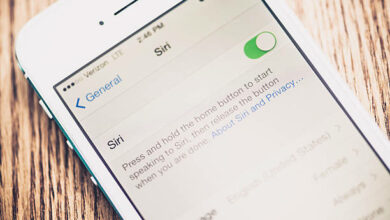How To Block A Number On iPhone
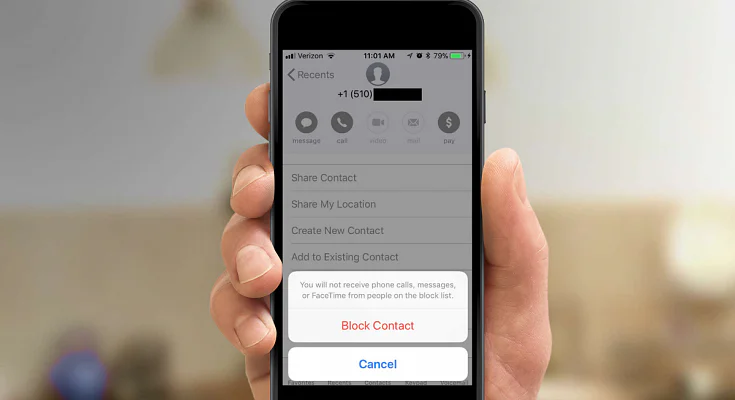
How do you block a number on iPhone? The following steps will show you how to block calls, text, and FaceTime on your iPhone. If you want to know how to block a number, follow these steps carefully.
How Do You Block An iPhone Contact?
- Open the Contacts app on your iPhone
- Tap the contact you want to block
- Scroll down and tap Block this Caller
- Enter the number you want to block
- Tap Block Contact 6. Tap Done
- The caller will no longer be able to call, text, or FaceTime with you
- You can unblock a blocked caller at any time by going into Settings
-> Phone -> Blocked numbers -> Edit -> Unblock next to the number you want to unblock.
If you have an iPhone X, then to unblock someone, go into the settings tab of Messages -> Blocked contacts -> Edit -> Unblock next to the person’s name.
How To Block And Unblock A Phone Number On iPhone
- Go to the Settings app.
- Select Phone.
- Scroll down and select Block, this Caller.
- Tap on the contact you would like to block, then tap on Block Contact.
- Confirm your decision by selecting Block Contact again.
- You will see a confirmation message that says Contact Blocked if the contact was successfully blocked.
- If you want to unblock a number, go back to the phone settings and select Block this caller.
- Please tap on the phone number or contact name listed to unblock it.
- Confirm your decision by selecting Unblock Contact.
- The person or company no longer blocked from contacting you will have their name removed from the list of contacts who are not allowed to call or text with notifications about any calls or messages they send.
You may also like;
- How to Clear Cache on iPhone
- How to turn off an iPhone 12
- How to Factory Reset an iPhone
- How To Restart Your iPhone – Step by Step
- How To Reset An iPhone: Tips And Tricks
How To Block Number On iPhone Text
- Tap Settings.
- Select Phone.
- Choose Call Blocking & Identification.
- Tap the + button in the upper right corner of your screen to add a number to your list of blocked numbers.
- Tap Add New and enter the phone number you want to block, then tap Save.
- You’ll see a red icon next to that number if it’s been added successfully.
- Repeat step 4 and 5 as needed until you’ve blocked all the numbers you want to block.
- When finished, tap Done in the lower left corner of your screen.
- Whenever someone tries to call you from one of these blocked numbers, they will get an automated message telling them that this person has requested they not be contacted by phone or text.
- To unblock a number at any time, follow steps 1-4 and select Unblock next to the phone number you wish to remove from your list of blocked numbers.
How Do I Permanently Block A Number?
Permanently blocking a number on your iPhone is a simple process that can be completed in just a few quick steps.
The first thing you’ll need to do is open the Phone app and select the contact from the list of numbers or contacts that you want to block. Next, press I on the keyboard and select Block this Caller.
You’ll then be asked if you want to make this person a blocked caller, adding them to your block list.
You can also unblock people by tapping Unblock this Caller at the top of their listing under Contacts.
Conclusion
Blocking a number on an iphone is quite very easy, by following the instructions that have been listed above. We hope you do find this helpful