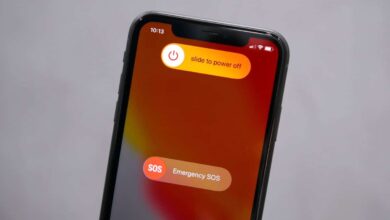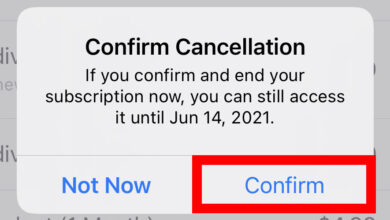How To Share Location On iPhone – Updated Procedure
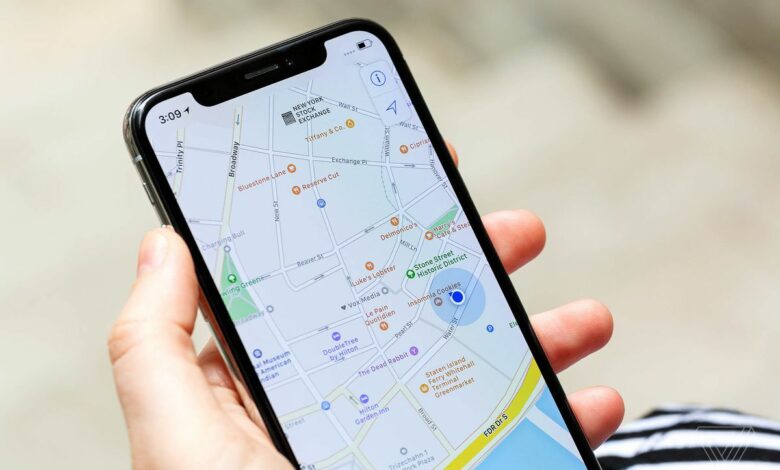
With location-sharing, you can give other people access to your location on an iPhone or iPad. Here’s how to share your location on an iPhone, as well as how to stop sharing your location once you’ve started.
Open The App
Setting up location sharing is pretty simple, but it requires you to open up your Find My Friends app. If you don’t have it, you can easily download it from Apple’s App Store for free.
Once in Find My Friends, click Share Current Location. If your friend has an Apple device and isn’t set to private, they should appear as a prompt; select them and then hit Done.
Your friend will be notified that you want to share your location with them. They’ll need to accept before you can begin tracking their whereabouts.
If they decline, no worries—they won’t be able to see where you are, either. You can also invite friends who use other services (Google Maps, Foursquare) by tapping Invite via Other Apps at the bottom of your screen.
You can share your current location with family and friends by tapping Share My Location. If you don’t want to be tracked in real-time, turn off the iOS’ Share My Location feature.
It’s in Settings > Privacy > Share My Location. (If you have an older device that doesn’t support iOS 10 or later, tap Send Last Location instead.) Once you tap Share My Location or Send Last Location, a list of contacts appears; tap one to send them your location information via iMessage or text message.
Choose Who Can See This
If you want to share your location with a specific person, select their name from your contacts or enter their phone number. If you select an entire group or business, anyone in that group or business can see your location.
However, if you don’t know exactly who to share with, we suggest selecting a smaller group. For example, you might choose Mom and Dad over Family.
That way, only people named Mom and Dad will be able to see your location—and they probably won’t mind! You can always change these settings later.
Turn On/Off Alerts
When you share your location in iOS 10, you’ll be able to turn on and off alerts. These alerts will tell your contacts how far away you are and how fast you travel.
The idea is that your friends know when they can expect to meet up with you if they get separated at a concert or in a large crowd of people.
You May Also Like;
- How To Screenshot On iPhone
- How To Set Up Voicemail On iPhone
- How To Activate New iPhone
- How To Unlock iPhone Without Passcode
- When Does The iPhone 13 Come Out
Yes, you can share the location on your iPhone.
When you share a location on an iPhone, the person you share it with will know exactly where you are.
Sharing location on iPhone isn’t safe if you share your location with a stranger.
Conclusion
If you’re looking for a detailed tutorial on sharing location with others through your iPhone, follow these steps.
They’ll allow you to share your current location with anyone, even if they don’t have an iOS device! Although these steps are mainly applicable to iPhones and iPads running iOS 5 or later, many of them will also work for older models.