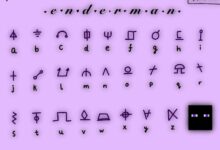How to connect AirPods to Xbox One
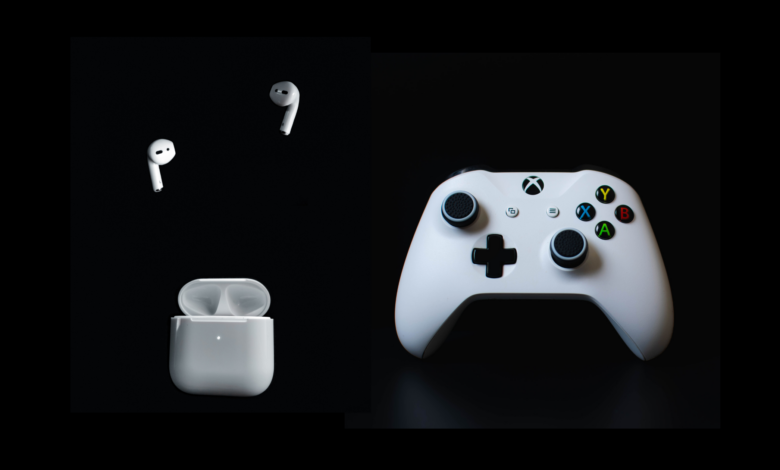
To connect your AirPods to your Xbox one, your phone plays an essential role. Follow the process listed below so as to connect your AirPods to your Xbox One successfully.
- Your Android or iPhone needs to be connected to your AirPods. Make sure that your phone and AirPods are charged fully to allow a smooth connection.
- Go to your app store or Play store, and install the Xbox console companion app.
- Log into the app with the same account you have with Microsoft or Xbox.
- Go to your profile and ensure that the email there is the same as that on your Xbox console. If not, you can add a new account and enter your Xbox login details.
- Press the Xbox button on your gaming pad to go to the main menu.
- Select the PROFILE & SYSTEM tab, and go to SETTINGS.
- Click the DEVICE & CONNECTION section, and scroll down till you see the REMOTE FEATURES.
- While in the REMOTE FEATURES, select the ENABLE FEATURES.
- Go to your phone and open the Xbox app, then click on REMOTE PLAY ICON located at the top of your device.
With this, you have successfully connected your AirPods to your Xbox console through your and can now enjoy the audio coming in. Your phone serves as a dongle to make the connection happen.
How to use AirPods to chat on your Xbox one
Using your AirPods to chat on your Xbox one while playing with other gamers online gives a good gaming experience. Here is how you can use AirPods to chat on your Xbox one.
- Ensure your AirPods is connected to your Xbox one console using the method listed above.
- On your Xbox gaming console, go to the MAIN MENU.
- Select LET’S PLAY.
- Click on the icon with animated people (for a better understanding, the icon has three people on it).
- Go to the START A PARTY section. Here you will have to create an Xbox party.
- Invite your gaming friends to this party by selecting their Xbox username.
- Send the invitation, and they will automatically get a notification on their console.
- Once they accept the invitation, you can start chatting with them through your AirPods.
What to do if you can’t hear the audio from your Xbox one
If, after following the steps listed above and you can’t hear the audio from your Xbox one, this is what to do;
- Check if your AirPods are charged; Airpods won’t function effectively if they are running out of battery, so ensure to charge them to the full before connecting them to your Xbox one console.
If the audio problem isn’t your AirPods battery, check out the remaining steps;
- Restart the connection process by disconnecting your AirPods and smartphone, then try reconnecting it again.
- Check your Xbox companion app details to be sure it matches the one on your Xbox one profile.
- Check if your AirPods are on mute. If it is, then remove it.
- Increase your AirPods volume if other gamers can hear you, but you can’t hear them.
- Ensure that your AirPods is set to communicate with other gamers on your Xbox Console.
Related Articles:
How to connect AirPods to Xbox One
How to connect AirPods to Playstation 5
How to set my AirPods to communicate to others on my Xbox one.
- To set your AirPods to communicate to others on your Xbox one, you need to
- Go to SETTINGS on your Xbox one console and select ACCOUNT.
- Click on the PRIVACY & ONLINE SAFETY and tap the VIEW DETAILS & CUSTOMIZE.
- Choose the COMMUNICATE WITH VOICE AND TEXT, and enable the EVERYBODY option.
Conclusion
This article has explained how to connect your airpods to Xbox one. If you have any question, kindly leave it in the comment section below.
Thanks for reading!