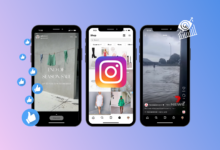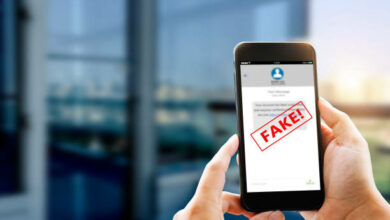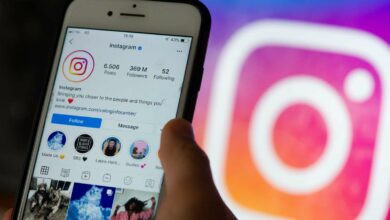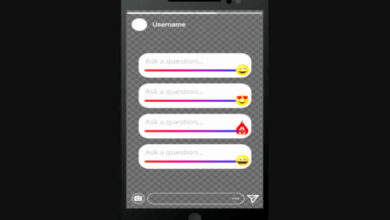How To Clear Instagram Cache On IOS And Android
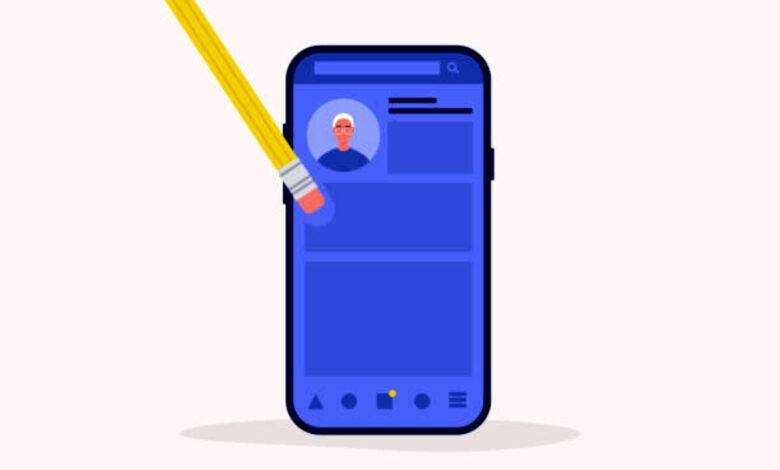
So, do you want to know ‘how to clear Instagram cache?’ With thousands of media files of both images and videos uploaded to Instagram every second, it’s easy to see how Instagram’s cache can become incredibly large and a performance issue. As a result, clearing the cache on Instagram is necessary from time to time.
This article will walk you through the steps to remove cache from an app for both Android and iOS users.
What Exactly Is A Device Cache? What You Need to Know
For those of you who are unfamiliar with cache, it is simply your phone’s space for temporary data storage. It saves data on your device when you open frequently used apps or websites.
In addition, the cache reduces the amount of data used when operating your mobile device. However, a buildup of cache can cause your device to slow down, so it is best to clear it.
Instagram saves every search you make in the Search and Explore sections to improve app performance. These contains details about your favorite accounts or hashtags and are saved in order to improve your Instagram experience.
How To Clear Instagram Cache on iOS?
The process of clearing cache on iOS differs from that of Android. The only way to clean the cache on iOS is to uninstall and reinstall the app. To avoid restoring the app, disable the iCloud backup.
Follow the steps below, let’s show you how to complete the task:
1) Find the Instagram app icon on your iPhone’s home screen.
2) Press and hold the app on your home screen until a menu appears beside it. Or till you see all the other apps jiggle around it.
3) Select ‘Remove’ from the list of options in the menu or press the ‘minus’ sign in the top right corner of the app icon.
4) When the prompt appears to confirm your action, click ‘delete app.’
5)You can now reinstall the app from the App Store and log in as usual.
How To Delete Instagram Cache On Android?
On Android, unlike iOS, there is no need to delete the app or log out of your Instagram account. All you have to do is follow the instructions below:
1) On your phone, go to ‘Settings.’
2) Scroll down to and select the ‘Apps’ option.
3) After that, select ‘Other apps.’
4) Choose Instagram from the list of applications that appears next.
5) Now, select ‘Storage,’ and you will see a ‘Clear Cache’ option.
6) When you click on clear cache, the stored data will be cleared and it returns to zero.
Frequently Asked Question
1) What happens If I Clear Cache On Instagram?
When you clean your app cache, you are deleting only the files that the app has saved on your phone. You are not deleting any media from your Instagram account, and it will remain safe on the company’s servers.
2) Will Removing Cache Delete Photos?
If you delete the image cache and not the images, they will be safe. The image cache contains thumbnails generated by various apps rather than the actual image itself.
3) How Often Should You Clear Your Cache?
Most people only clear their caches once or twice a month. That’s usually when your browser starts accumulating a large enough cache to start slowing things down. If you visit a large number of websites, you should clear your cache more frequently.
4) Is Clearing Cache And Clearing Cookies The Same?
Most browsers combine the options for clearing the cache and clearing cookies, but they are not the same thing. Fonts, images, and other files downloaded directly from websites are stored in your cache.
Conclusion
If you haven’t cleared your cache in a while, you should do that now as it may help the application run faster. However, Instagram allows you to clear search history on iPhone. But to clear the application cache on iPhone, you need to delete the app and reinstall it. You can clear your cache on Android by simple going to Settings.