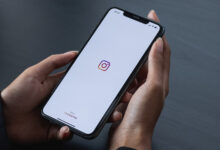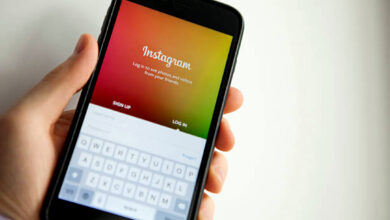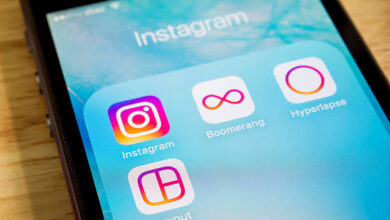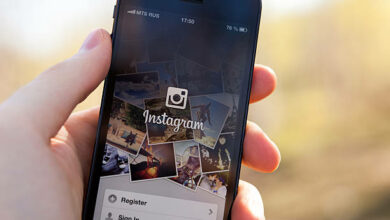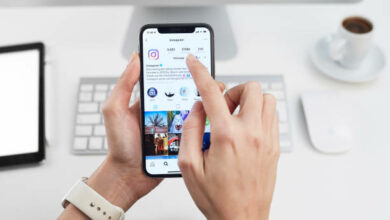How To Change Background Color On Instagram Story
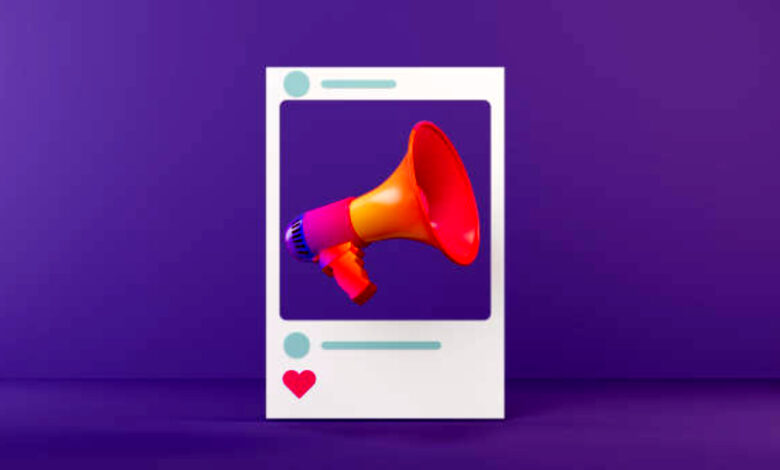
One of Instagram’s newest features is the option to change the background color for your Story posts. It’s one of the ways to probably add a little more edit to your Instagram Story. Whatever type of content you want to share on your Story, you can enhance it with a background color. Here’s how to change background color on Instagram story
How To Change Background Color On Instagram Story
Follow the steps below on how to do this on a smartphone:
1) Take a photo and save it to your phone’s storage if you don’t have the photo already saved on your device.
2) Log in to your Instagram account.
3) Tap the “Create” button at the top of the homepage.
4) Select the camera icon
5) On the left, tap the uppercase “A” icon.
6) To change the background color, tap the color circle by the bottom right corner.
7) The background color will change each time you tap the icon.
8) The original photo you took outside the Instagram app can then be added and placed over the colored background.
There you have it. Very easy.
How To Change The Background Color Without Covering The Photo
If you do not want to cover the image, you must first upload a background color.
1) Launch your Instagram app and click Story.
2) Select an already existing photo or take a new one.
3)Add a background color
4) To save the image, click the “Arrow” button at the top of your screen.
5) To delete your Story, click the “x” button.
6) Swipe up or press the “Camera Roll” button to add your colored image to your Story.
7) Click the “Sticker” button.
8) Tap the “Photo” sticker.
9) Select your photo
10) Done! Your image will be displayed on top of the background color.
How To Make A Transparent Background Color On Instagram Story
Assuming you want to add a transparent background color to a photo or video. This is how you can do it:
1) Upload your background image.
2) Click the “Pen” button.
3) Select the third pen option.
4) At the bottom of the screen, select a color.
5) To create a transparent background color, keep your finger on the screen.
How To Change The Background Color Of A New Post
This feature is available on most iPhones. Do the following if you have an iPhone:
1) Upload a post from your feed to your Story.
2) Take a random photograph.
3) Click the “Pen” button.
4) Select the first pen option at the top of your screen.
5)At the bottom of the screen, select a color.
6) Maintain your finger on the screen to select your preferred color.
It takes less than 1 minute to get this done.
Frequently Asked Questions
When you share a post to your Instagram story, Instagram will change the background color, which you can change to a different one of your choice. Tap the pencil icon and select your new color if you want to change it. Next, tap and hold the post’s current background color to replace it with the new color.
2) How Do I Remove The Black Background From Instagram?
From your device settings, tap “Theme”. There are three options there: Light, Dark, and System Default. To return to your Instagram App’s white background, select the Light theme and save.
3) Why Are My Instagram Stories In Green?
A green circle around the story icon indicates that the account have shared a private story with a small group of people. When you want to share something with a few numbers of your followers, create a Close Friends list and post stories that only these users will see.
4) Why Is My Instagram Background Black?
This effects most times is as a result your device’s settings, which means that if your phone is in light mode, the background is white, and if it is in dark mode, the background is black.
Conclusion
Customizing your background color gives you more control over how your followers perceive your Instagram Story content. Whatever type of story you’re trying to share on Instagram, you might want to spice it up with a background color that fits the message. Following the steps above will have given you full insights on how to change your Instagram story background color. We hope you learnt something today.