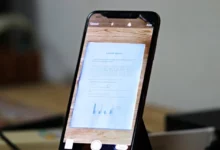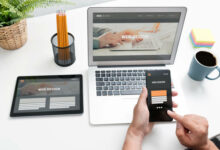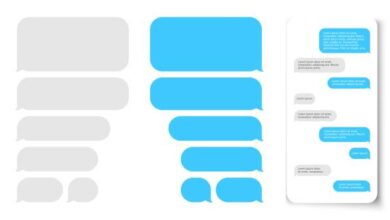How to deactivate the transparency mode on AirPods.

If you are done making use of the transparency mode and you want to turn it off, it is relatively easier than when you want to turn the feature on. Just follow the same process you took while activating the transparency feature, then deactivate it.
Siri can also help you deactivate it faster by just saying, “Hey Siri, turn off the transparency mode on my AirPods,” and it will be deactivated automatically.
Can the transparency mode on my AirPods be customized?
Yes, the transparency mode on your AirPods can be customized. This can be done through your ios device to choose the best ambient sound that suits you the most. You can customize this noise control feature in two different ways. The first is customizing the amount of background noise you hear, and the second is by customizing the conversation booster.
How to customize the transparency mode on my AirPods through the amount of ambient noise coming in?
Ambient noise is similar to background noise o sounds coming from your background. When the transparency mode is enabled, the sounds coming from your background might be too loud, and you want to reduce them. Follow the steps below to do that;
- Your AirPods should still be connected to your ios device
- Go to your device settings app and select the Accessibility option.
- Search for Audio/Visual at the bottom of the Accessibility section.
- Turn the Headphone Accommodations on
- Select transparency mode and enable it, also enable the custom transparency mode.
- Tap on the Ambient Noise Reduction and ensure it is activated.
- Drag the slider now to select how much noise from your surroundings you want to block on the transparency mode.
Related Posts:
- Can I go to sleep with AirPods?
- Can AirPods connect to Dell laptops?
- Can Airpods connect to Chromebook?
- Can AirPods connect to HP laptops?
- Can I charge AirPods with a different case?
- What is transparency mode on Airpods?
How to Customize Conversation boost on your AirPods
Conversation boost, as the name implies, boosts your conversation. This helps you focus on the person’s voice that is talking to you when you activate the transparency mode on your AirPods. This helps for a better one on one conversation. To customize this feature;
- Connect your AirPods to your ios device.
- Go to the settings app on your device and open it
- Tap on the Bluetooth menu
- Click the information icon by the side of your AirPods max or AirPods pro
- Scroll down and go to the noise control menu
- Tap on the transparency section and enable it.
- Select the conversation boost and activate it.
Does Transparency mode amplify sounds on my AirPods?
Yes, when the Transparency mode is activated, it amplifies sounds on your AirPods to either focus more on the conversation you are having or to adjust the sounds coming from your surroundings to suit your taste. The previous section explained how to amplify sounds on your AirPods through the transparency mode.
How long do AirPods last on transparency mode?
Your AirPods 3 can give you a listening time of up to 6 hours when it is fully charged with the transparency mode turned off. When it is turned on, you can get a listening time of up to 5 hours.
If you have an AirPods pro, you will get 5 hours of listening time if the transparency mode is turned off. When it is turned off, you will enjoy it for up to 3 and a half hours.
Does transparency mode on AirPods drain the AirPods battery?
Yes, the transparency mode on AirPods drains your AirPods battery faster. For your AirPods pro, your battery dies 1:30 minutes faster when the transparency mode is turned on. The battery on AirPods 3 dies 1 hour faster.