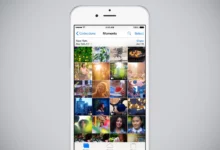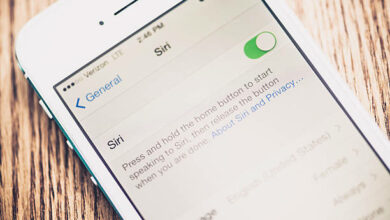Can Airpods connect to Chromebook?
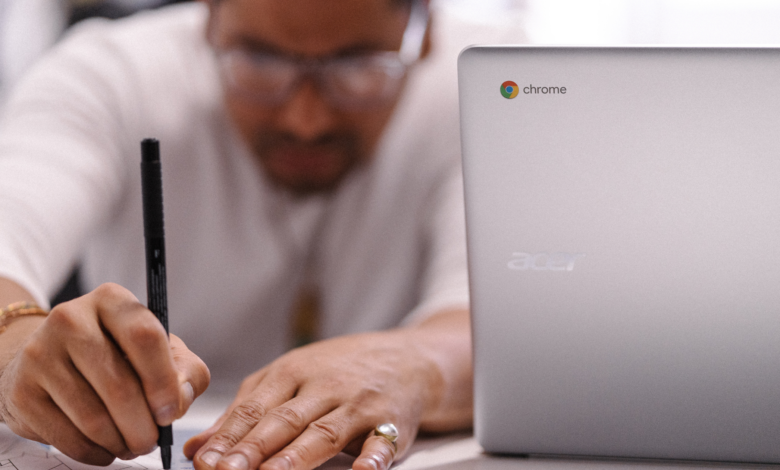
Yes, AirPods can connect to Chromebook. Although the process will take a longer time to connect as AirPods are meant to be connected originally to Apple devices. This does not mean it won’t work.
How to connect AirPods to Chromebook
To connect your AirPods to a Chromebook, you need a Bluetooth connection.
- Go to your Chromebook’s home screen and select the network icon at the right bottom.
- Click on the Bluetooth icon and allow your Chromebook to search for available devices.
- Bring your AirPods close to your Chromebook to enable them to connect.
- Press the button behind your AirPods case to get it ready to pair.
- Your AirPods will appear on the list of available devices on your Chromebook.
- Select it and confirm the connection.
Your AirPods and Chromebook are now connected.
How to fix Chromebook “authentication code rejected while connecting to AirPods” issue?
When you try to connect AirPods to Chromebook sometimes, you get a notification like “authentication code rejected.” This can be caused by different things.
However, to fix the Chromebook authentication code rejected while connecting your AirPods, turn off your Chromebook’s Bluetooth and turn it on. Reconnect your AirPods, and the connection will be successful.
Why won’t my Airpods stay connected?
There are different reasons why your AirPods won’t stay connected to your Chromebook.
- Airpods battery life: If your AirPods are running out of battery, they won’t function as they are meant to. This includes disconnecting from your Chromebook.
- Bluetooth; the next thing to check is the Bluetooth of both devices. Ensure they are turned on.
- Your AirPods might be connected to another device.
- It might also be a troubleshooting problem.
What to do if my AirPods don’t connect to my Chromebook?
If your AirPods don’t connect to your Chromebook,
- Charge your AirPods full
- Turn on the Bluetooth connection of both devices.
- Disconnect your AirPods from the previously connected device.
- Reset your Chromebook before connecting your AirPods.
- Restart the connection process between your AirPods and Chromebook.
How to Disconnect Airpods from a Chromebook
To disconnect AirPods from a Chromebook is a lot easier than to connect it.
- Turn off the Bluetooth on your Chromebook or,
- Press the button behind your AirPods case
Related Posts:
- Can AirPods connect to Dell laptops?
- Can my AirPods work on Samsung devices?
- How to connect AirPods to Playstation 5
- Can I charge AirPods with a different case?
- How to Connect AirPods to PS4
- Can I go to sleep with AirPods?
How to Change the Display name of my Airpods?
To change the display name of your AirPods will make it easier to find it when there are a lot of similar AirPods users around you.
- Connect your AirPods to your iPhone by opening the AirPods case and selecting connect on your phone once the AirPods animation pops up.
- Go to the settings app on your iPhone and select Bluetooth.
- Choose your AirPods from the list of devices and change the display name on it.
- Tap done to confirm it.
Can you connect different devices to an Airpods?
No, you can’t connect different devices to an Airpods because they can connect to only one active Bluetooth at a time. This is why once your AirPods is connected to a different device, it can’t connect to a new one until it has been disconnected from the initial device.
Can I Rename my Airpods on Chromebook?
No, you can’t rename your AirPods on Chromebook. If you try to change it, it won’t work. You have to use an ios device to change it.
Conclusion
In this article, we have explained if you can connect AirPods to Chromebooks and how to do it. If you have any questions, kindly leave them in the comment section below.
Thanks for reading!