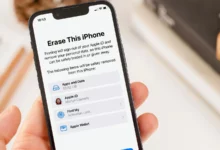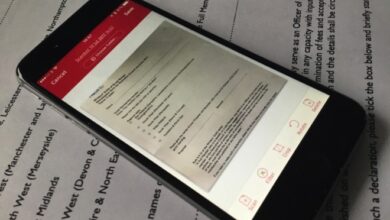What is transparency mode on Airpods?

Transparency mode on AirPods is a noise control feature that allows you to hear an ambient sound even when you are putting on your AirPods. You get the perspective of what is happening in your surroundings. This feature is available to only the AirPods pro and AirPods max users.
How does the transparency mode on AirPods work?
Airpods max and AirPods pro have two microphones which make the transparency mode possible. One is by the side of the AirPods, which listens to commands, and the second one, which is inside, allows the AirPods to listen to the sound the same way we listen to sound normally through the help of the H1 chip configured in it.
The microphone by the side of the AirPods listens to ambient sounds and converts them with the microphone inside through the H1 chip. This helps AirPods produce good quality sound and still have a transparency mode that works effectively.
When the transparency mode is enabled, background voices are heard clearly while other noise like music coming from your surroundings will be shaped to fit the soundscape.
How to activate the transparency mode on my AirPods
To activate the transparency mode on your AirPods, you can follow four different steps. Choose the one that you prefer the most and try it out.
Activate Transparency mode on my AirPods through the Control center
This is the easiest way to turn on the transparency mode. Follow the steps below;
- Connect your AirPods to your iPhone
- Either swipe up from the bottom or swipe down from the top to go to the control center on your device. This method depends on the model of the iPhone device you make use of.
- Hold the volume button on your device for a while.
- An icon of your AirPods will appear on your screen.
- Open the noise control section
- Select Transparency mode and activate it.
Activate transparency mode on your AirPods through your settings
The transparency mode on your AirPods can also be activated by going through the settings app on your ios device;
- Connect your AirPods to an ios device
- Go to the settings app on your device and open it
- Tap on the Bluetooth menu
- Click the information icon by the side of your AirPods max or AirPods pro
- Scroll down and go to the noise control menu
- Tap on the transparency section and enable it.
Activate the transparency mode on your Airpods without your phone
Without going to your ios device, the transparency mode on your AirPods can still be enabled. Everything needed is on your AirPods.
- Press or hold the sensor by the side of either of your AirPods (the sensor is the same place you tap to play or pause music or answer and end calls).
- You will hear a chiming sound as you press the sensor
- Each chiming sound you hear indicates one noise control feature, so once you hear the transparency mode, release the sensor.
Related Posts:
- Can I go to sleep with AirPods?
- Can Airpods connect to Chromebook?
- Can my AirPods work on Samsung devices?
- Can I charge AirPods with a different case?
- Can AirPods connect to Dell laptops?
- How to connect AirPods to Playstation 5
Activate transparency mode on your Airpods with Siri
Siri can also activate the transparency mode if you ask it to. So you won’t have to move a muscle.
- With your AirPods connect to your ios device, activate Siri by saying, “Hey Siri.”
- Command Siri to activate the transparency mode – “Hey Siri, activate the transparency mode.”
- And Siri will do that.