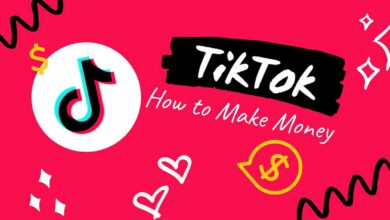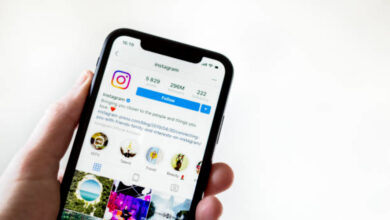How To Repost A Story On Instagram
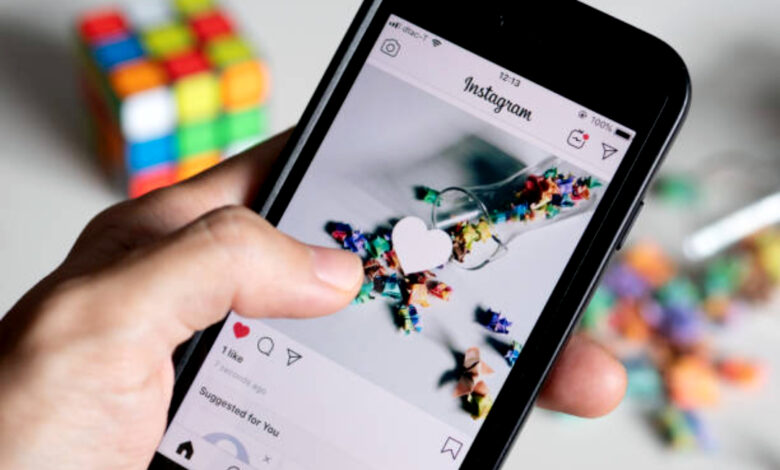
Instagram Stories are an excellent way to share photos of your lifestyle or business. Knowing how to repost a story on Instagram is a big flex when you need to share an interesting content you saw on someone’s story. Post on Instagram stories last 24 hours. You can also share Stories with your followers and other users by reposting them.
How To Repost A Story On Instagram
You can repost a Story on Instagram in different ways, including adding it to your own Story or uploading to your to your post feed. Read below the different ways you can share a story on Instagram.
How to Repost A Story To Your Profile
To repost an Instagram Story as a post on your Instagram feed, follow these steps:
1) Navigate to the Instagram Story that you want to share.
2) In the bottom right corner, press the More button.
3) Tap on the Share as Post option.
4) If you desire, you can apply a filter to the photo or video and crop it.
5) Add a caption, location, and tag people on the story if needed.
6) Then, to upload it as a feed post, click the Share button.
How To Repost An Instagram Post To Story
Most posts can be shared to your Instagram story for your followers to see. There’s only one way to share a post made by someone else on Instagram, It’s simple to do and links back to the original poster.
1) Go to the Instagram post you want to share on the Instagram app via your iOS or Android device.
2) Tap the paper airplane icon
3) Select share story.
4) The post is now embedded on a new story. You can also include gifs, text, and music.
5) Tap the share button to post.
How to Repost an Instagram Story You’ve Been Tagged In
When you are tagged in an Instagram story, you will be notified via Instagram Direct (DM). If the account tagging you is public and allows sharing their content, you will see a link in the message; tap Add This to Your Story to repost. Follow the steps outlined below.
1) In the Instagram app, go to your Direct Messages.
2) Tap on the Instagram Story in which you’ve been tagged.
3) At the bottom, click the Add This to Your Story button.
4) From the next page, you can edit the Story by adding text, music, or stickers, and then share it by selecting the share button below the screen.
How to Repost an Instagram Post to Your Story
When you see a post in your Instagram feed or on another user’s account that you like, you can repost it on your own Instagram Story. Your followers will be able to see it for up to 24 hours.
In addition, if you want to share the user’s posts with everyone, their account must be public. Posts from private accounts can only be shared with mutual followers. To share a post as an Instagram Story, follow these steps:
1) Below the post, click the paper airplane icon.
2) Select the option to add the post to your Story.
3) To share it, tap the Your Story icon in the bottom left corner of the post.
Frequently Asked Questions
The most common reason is that the story’s owner has not allowed their followers to share it. It means the owner has restricted sharing or has their account on private.
2) How do I enable Re-sharing on Instagram?
On your profile, click the gear icon and scroll down to the Allow Others to re-share option. People can share your posts if the toggle for this option is turned on (and blue).
3) Can You Repost On Instagram?
You can also repost on Instagram, which is essentially a way to share a picture from another Instagram user with your followers. There is the option to share a post on Facebook while on Instagram, you can repost.
4) Why Can’t I Do The Add Yours On Instagram?
One obvious reason why the “Add Yours” sticker isn’t working on Instagram is that you’re using an older version of the app. Updating the app to the updated version will resolve this issue.
Conclusion
That’s how simple sharing a post on Instagram can be. You might have found an interesting content on someone else’s story or feed and you want to share it to your own wall. Following the steps outlined above will direct you on hw to achieve this.