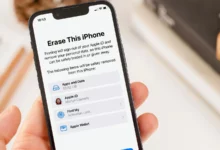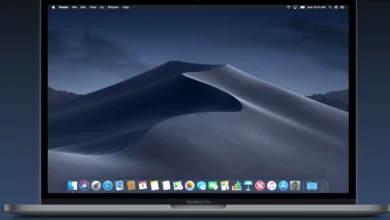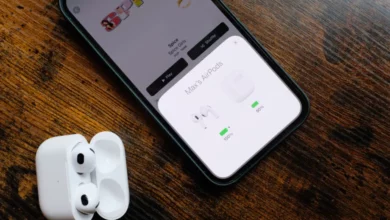Can AirPods connect to Dell laptops?

Yes, AirPods can connect to Dell laptops. However, the process won’t be as easy as when connecting AirPods to a MacBook or other ios device. You will need your Dell laptop Bluetooth connection.
Note: Before connecting Airpods to Dell laptops, you need to close all video and music apps on your ios devices. This includes your iPhone and disconnecting them. This is because AirPods can connect to only one device at a time.
How to connect AirPods to dell laptop
To connect your AirPods to your Dell laptop, ensure that both devices are charged fully. After that,
- Click on your Dell laptop start menu, search for settings, and open the app.
- You can also press the windows key and I to take you there.
- Select devices on the settings option.
- Open the Bluetooth and other devices menu and select Bluetooth.
- Get your AirPods and press the button behind its charging case till it starts blinking white light.
- Go to the add device on your laptop and choose your AirPods, and tap connect.
- Once your device is connected, you will get notified.
Note: The information will be stored on your Dell laptop, so you don’t have to go through this long process when next you want to connect your AirPods to your Dell laptop.
Likely issues to face when connecting your AirPods to Dell laptops
You might face some issues when connecting your AirPods to Dell laptops even if you followed the process above. This section will list those issues you face when connecting AirPods to Dell laptops and how you can solve them.
Airpods are not connecting to Dell laptops.
Check the Bluetooth on your Dell laptop and also your AirPods if both devices are not connecting.
- Outdated drivers: if the drivers on your Dell laptop is outdated, it can make your Bluetooth unstable, thereby hindering the connection. Download the latest driver if yours is outdated.
- Malfunctioning Bluetooth connection: Your AirPods won’t connect to your Dell laptop if your Bluetooth is malfunctioning. Turn the Bluetooth on your Dell laptop on and off to solve this. You can also enable and disable the pairing mode on your Dell laptop.
Related Posts:
- Can my AirPods work on Samsung devices?
- How to connect AirPods to Playstation 5
- How to connect AirPods to Xbox One
- How to Connect AirPods to PS4
- Can I go to sleep with AirPods?
- Can my AirPods read my text messages?
What to do if you can’t find your AirPods on the list of available Bluetooth devices on your Dell laptop?
If you can’t find your AirPods on the list of available Bluetooth devices on your Dell laptop, you have to restart the pairing mode on both devices;
- Turn off your Dell laptop Bluetooth connection.
- Put your AirPods back in its case and close it to disable the pairing mode on it.
- Turn on your Dell laptop Bluetooth connection.
- Reconnect your AirPods and Dell laptop with the method mentioned above.
If this doesn’t solve the problem, then try to connect both devices to other devices – a Dell laptop to another Bluetooth headphone or speaker and AirPods to a smartphone. Repair or replace your AirPods and Dell laptops if either of them can’t connect to other Bluetooth devices.
Will my AirPods die faster when I connect them to my dell laptop?
Yes, your AirPods will die faster than normal when you connect them to your Dell laptop. Airpods and Dell laptops are not in the same eco-system, so it will take more battery life to function.
Conclusion
In this article, we have explained if you can connect AirPods to a Dell laptop and how to do it. If you have any questions, kindly leave them in the comment section below.
Thanks for reading!