How To Unlock iPhone Without Passcode
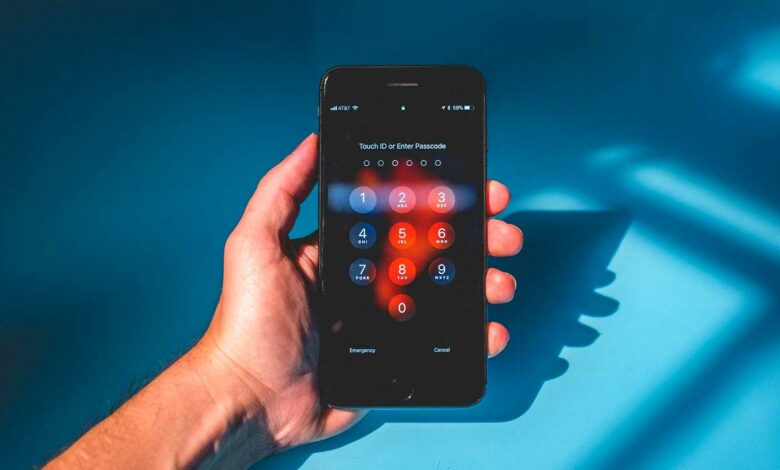
If you are the kind of person who regularly forgets your passcode or password, then this method will come in very handy to you when you need to access your iPhone without knowing your passcode or password.
You do not need to go through the complex process of resetting the factory settings on your device, as you can easily bypass the activation lock by jailbreaking your device or using Siri.
How To Unlock iPhone Without Password Using Find My iPhone?
Find My iPhone is an Apple feature that lets you locate your missing iPhone. If you know where your device is, you can use Find My iPhone’s Lost Mode to erase it remotely and send a message asking whoever has it to return it.
You can lock it with a four-digit passcode so nobody else can use it. The first step is to launch Find My iPhone on another iOS device or a Mac or PC.
Next, click All Devices at the top of your screen and select your lost iPhone from the list of devices. Finally, select Lost Mode to enable two-step verification (if you have not already enabled it).
This ensures that only you—and not anyone who finds or steals your phone—can access its data if they try to sign in using their iCloud account details.
Launch iTunes On Your Computer
Once you connect your iPhone, it will appear in iTunes under your Devices menu. Please select it and click on Summary at the top of your screen.
You should see a message asking if you’d like to restore or update; select Restore. The following window will display a drop-down menu with some different options.
Pick one that says something along the lines of updating using iCloud or iTunes; there may be more than one option available.
Click Next, enter your Apple ID password when prompted, and let iTunes do its thing.
This process can take 5 minutes to an hour, depending on how many apps you have installed and how much data is stored on your phone. Be patient!
You may also like;
- How to Clear Cache on iPhone
- How to turn off an iPhone 12
- How to Factory Reset an iPhone
- How To Restart Your iPhone – Step by Step
- How To Reset An iPhone: Tips And Tricks
Restore iPhone As New Device
You can reset your iPhone in one of two ways, by either restoring it as a new device or by putting it into DFU mode.
You can restore an iPhone as a new device by connecting it to iTunes and clicking on Restore iPhone; make sure you have backed up all your data beforehand, however, as performing a factory reset will wipe all of your information.
If you cannot connect your iPhone to iTunes (for example, if it’s locked with a passcode), you can put it into DFU mode instead.
To do so, press and hold Home and Power buttons for 10 seconds until you see Connect to iTunes on your screen.
Hold down both buttons for another 10 seconds before letting go—your phone should now be in DFU mode.
Frequently Asked Questions on How To Unlock iPhone Without Passcode
Can You Unlock An iPhone Without Password?
Yes, it’s possible to unlock an iPhone without a password.
How Can You Unlock An iPhone Without Password?
There are several ways to unlock an iPhone without a password and Siri.
Can A Stranger Unlock Your iPhone Without Password?
No one can unlock your iPhone without a password if they do not have prior access to it.
Conclusion
In conclusion, there are many ways to get around a simple four-digit passcode and access your phone’s data.
If you’ve been told that unless you have a six-digit or longer passcode, you can’t unlock your phone with TouchID, it just isn’t true. Use these methods and start enjoying your device!






