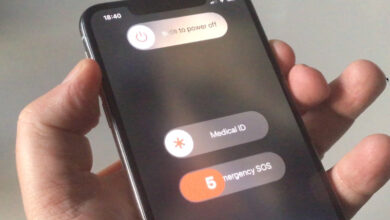How To Restart Your iPhone – Step by Step

One of the most annoying things about your iPhone is when it keeps shutting off on you. And there’s no other way to fix it but by restarting your iPhone. Have you ever tried to figure out how to restart your iPhone? It can be frustrating because sometimes if you don’t know the right steps, you might completely ruin your phone! In this article, I’ll be showing you some simple ways that will help you restart your iPhone and hopefully revive it.
How To Restart Your iPhone
How to Restart an iPhone X or newer version
Follow the steps listed below to restart an iPhone 13, iPhone 12, or iPhone 11/XS/XR/X:
- The Side button and Volume Down buttons should be pressed and held simultaneously. Volume up also functions, but using it may result in an unintentional screenshot.
- Release the Side and Volume Down buttons when the slide to power off slider appears.
- To turn off the phone, slide it from left to right.
- While the iPhone is turned off, you should clean the screen. This protects you from unintentionally pressing any buttons or altering any settings.
- pause for 15–30 seconds. Hold down the Side button once more until the Apple logo appears after turning off the iPhone. Holding down the Side button will prevent the phone from starting.
Restarting an iPhone (All Other Models)
Follow these steps to restart all other iPhone models:
- The Sleep/Wake button should be pressed and held. It’s on the top of the phone on earlier models. It is on the right side of iPhones from the iPhone 6 series and later.
- Release the Sleep/Wake button when the power off slider appears on the screen.
- The slider for power off should be moved from left to right. The iPhone then turns off as a result of this. The shutdown is ongoing, as indicated by a spinning icon on the screen. Maybe it’s dark and hard to see.
- Press and hold the Sleep/Wake button after the phone has turned off.
- Release the Sleep/Wake button once the Apple logo appears on the screen, then wait for the iPhone to fully restart.
You may also like;
- History of Motorola
- Nokia: A Brief History Of Nokia The Iconic Brand
- Best Gaming Phones of 2022
- Best Quality Budget Smartphones of 2022
- Best smartphone in 2022
How to Restart an iPhone Using Force (Other Models)
A hard reset also referred to as a force restart, restarts the phone and cleans out the memory where the apps are stored. Your data is not erased, but it does allow the iPhone to start over. To force restart an older iPhone model (other than the iPhone 7; see the next section), take the following actions:
- Hold the Home and Sleep/Wake buttons simultaneously, with the phone’s screen facing you.
- When the power off slider appears, keep holding the buttons; do not let go.
- Release the Home and Sleep/Wake buttons once the Apple logo appears.
- As the iPhone restarts, wait.
Conclusion
If your iPhone is not performing the way you want it to, or if it just won’t turn on at all, there may be a few things that you can do to try and get it going again. Some of the most common issues with iPhones relate to battery life or hardware problems, so don’t hesitate to consult our list of tips for restarting an iPhone if those don’t seem to be working. If you still can’t get your device up and running, please feel free to contact us for help. We are here to help!