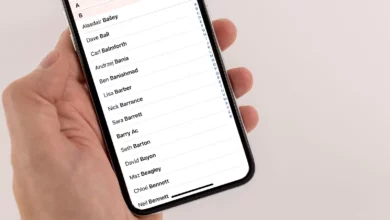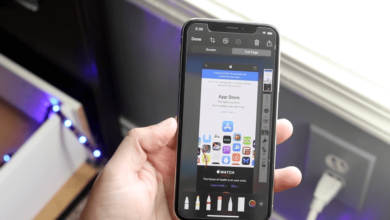How to make phone calls on Airpods

To make phone calls on Airpods is an easy process. You should know that Siri – Apple’s voice assistant, is an essential tool to make phone calls on AirPods.
- Make sure your Airpods are connected to the device you want to make a call with.
- Double tap either of your AirPods sensor to activate Siri if you make use of the first-generation AirPods.
- You will hear a chiming sound which indicates that Siri has been activated.
- Tell Siri who to call – for example, “Hey Siri, call mom,” and Siri will call mom automatically.
- Activate Siri with just your voice if you make use of the second-generation AirPods model or a newer model. For instance – Hey Siri.
- Once Siri has been activated, tell it who to call.
Are AirPods good for making phone calls?
Yes, AirPods are good for making phone calls. Compared to some other headphones or Bluetooth devices, AirPods have a good sound quality for calls. Also, the voice of the person at the other end doesn’t drop too much. However, AirPods don’t have a long-lasting battery life which might be a downside to using them for making phone calls. But overall, it’s good for phone calls.
Related Posts:
- How to connect AirPods to Playstation 5
- How to connect AirPods to Xbox One
- How to Connect AirPods to PS4
- How to connect your phone to an Xbox One
- How to Connect an Xbox to a Laptop
- How to change Xbox Background
Why are my AirPods not making phone calls?
There are some reasons why your AirPods are not making a phone call, namely;
#1 Distance between your AirPods and your phone
Airpods are connected to your phone through the Bluetooth chip in both devices. There is a specific range that the Bluetooth frequency can work. If your AirPods are too far from your phone, it won’t make calls.
#2 You connected your AirPods to the wrong device.
Sometimes, AirPods users make the mistake of connecting their phone to the wrong AirPods if there are lots of AirPods users around them.
#3 Your AirPods is out of battery.
Airpods begin to lose some of their functionality once they are low on battery. This can also stop your AirPods from making calls.
#4 Your AirPods speaker or mic might be filled with dirt.
If your AirPods speaker is filled with dirt like ear wax, you won’t be able to make proper calls. Same as when the microphone on your AirPods is filled with dust, the person from the other end won’t hear you.
#5 Your AirPods are damaged.
If none of the problems listed above is the reason your AirPods are not making calls, then your AirPods is damaged. You can’t perform any action on your AirPods once it is damaged especially make calls.
What to do if AirPods doesn’t make phone calls?
If your AirPods doesn’t make phone calls, you need to know the reason before you can find the solution. From the above listed possible problems that your AirPods may face making it not to make calls, here is what to do to solve it.
- Make sure your AirPods are 40 feet close to your connected device.
- Ensure that your AirPods are connected properly to your device.
- If your AirPods is low on battery, charge them.
- If your AirPods are filled with dirt, you need to thoroughly clean them
- Check if your damaged AirPods can be repaired. If they can’t be repaired, you have to get a new one.
Conclusion
This article has answered your question on how to make phone calls on AirPods. If you have any other questions, feel free to leave them in the comment section below.
Thanks for reading!