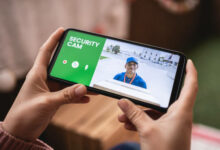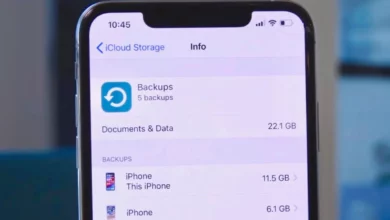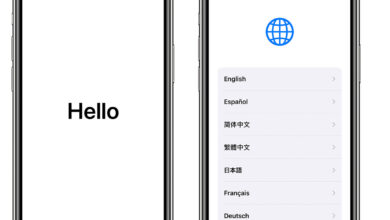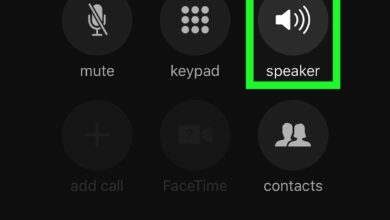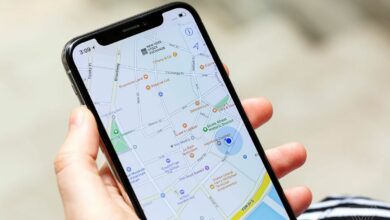Can my AirPods read my text messages?

Yes, if the feature is turned on, your AirPods can read your text message. Airpods can read the incoming text on your phone. This feature is available to only those with the second generation AirPods or the newer model.
How to enable my AirPods to read my text messages?
To enable your AirPods to read your text message requires some procedure. Siri is the voice assistant that reads the message out, so it plays an essential role here.
Note; If you make use of the first generation AirPods and follow the steps listed below, this feature won’t work for your AirPods. It is for only the second generation AirPods and newer models.
There are four steps to take to enable this feature.
- Make sure your device is updated to ios 13.2
Updating your ios device to ios 13.2 or newer version is the first step to take. Check your ipad, iPhone, or iPod touch if they are updated.
- How to check if my ios device is updated
- Go to settings on your device and select the general option.
- Click on About, and you will see the ios version of your device.
If you notice that your device is not up to date, check the steps below to update it.
How to update my ios device to ios 13. Or newer.
- Go to settings on our ios device
- Select General.
- Go to Software Update.
- If there is an update available, you’ll be notified.
- Download and install if there is an update available
- If you don’t see any, then your device is up to date.
- Connect your AirPods to your ios device
Connect your AirPods to your ios device to enable it to read your text.
How to connect AirPods to iPhone or ipad?
- Keep your AirPods in their charging case closed
- Unlock your ipad or iPhone.
- Open your AirPods case beside your ipad or iPhone.
- You will see a pop-up animation. Click on connect.
Related Posts:
- Can I go to sleep with AirPods?
- Can my AirPods work on Samsung devices?
- How to connect AirPods to Xbox One
- How to make phone calls on Airpods
- How to connect AirPods to Playstation 5
- Can you answer phone calls with AirPods?
How to connect AirPods to iPod touch
- Turn on the Bluetooth in the settings app, then go back to the home page
- Open your AirPods charging case.
- An instruction will pop up on your screen.
- Follow it and click on Done to confirm the connection.
- Enable Siri to read incoming messages
To give Siri the access to read your messages through your AirPods is easy.
- Open the Settings app on your iPhone, ipad, or iPod touch.
- Select “Siri & Search” if your device version is ios 13
- Click on Announce Message with Siri
- Enable the feature
- Click on confirm to connect it.
If your device has an ios version of 14 or newer
- Open your settings app and go to notifications
- Click Announce Message with Siri
- Enable the feature
- Select the message button to confirm it
- Your AirPods are ready to read your incoming message.
Note: This AirPods announcing message feature is only accessible when your ios device is locked. This is because your ios device assumes that you are handling your device for it to be unlocked, so there’s no need to read the message.
Conclusion
This article has answered your question about if your Airpods can read your message. If you have any other questions, feel free to leave them in the comment section below.
Thanks for reading!