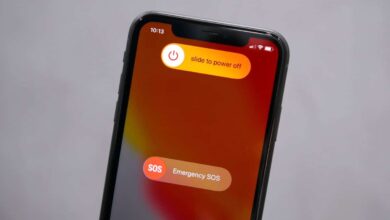Can you answer phone calls with AirPods?
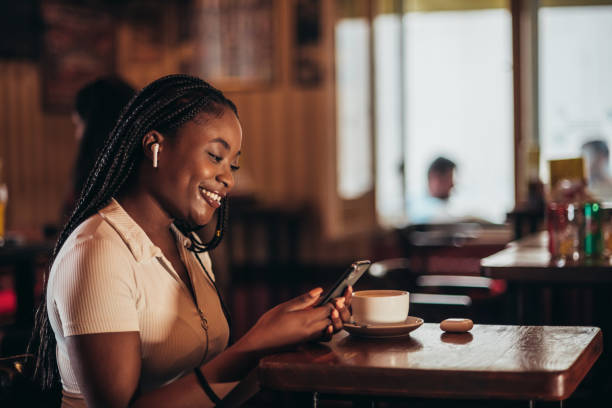
Yes, you can answer phone calls with AirPods. Your AirPods can also be used to answer video calls. The fun thing here is that you must not necessarily be with your phone to answer calls with AirPods.
How to answer phone calls with my AirPods.
Everything you need to answer phone calls with your AirPods is already on the earbuds, so you mustn’t be with your phone to do that.
- When a call comes in, ensure you connect your AirPods to your phone.
- Double tap on the force sensor by the side of your earbuds if you make use of the first-generation AirPods.
- If you make use of the second-generation AirPods, you will have to tap on your AirPods force sensor once.
How to answer phone calls on my AirPods pro.
Although the AirPods first and the second generation are similar to the AirPods pro, there is still a slight difference when answering calls on them.
To answer calls on your AirPods pro, squeeze or press the force, which is located by the stem of the earbuds.
How to make AirPods announce incoming phone calls
If you want your AirPods to announce incoming calls, follow the process below;
- Go to the SETTINGS app on your iPhone and select PHONE.
- Tap on ALLOW PHONE TO ACCESS option
- Open the ANNOUNCE CALLS section and enable the option you prefer – if your calls should be announced only when on headphones or generally.
- Once you select the option, your incoming calls will now be announced on your AirPods.
This can come in handy if your phone is out of site and you want to know if the person calling is worth the stress you will face.
Related Posts:
- How to make phone calls on Airpods
- How to connect AirPods to Playstation 5
- How to connect AirPods to Xbox One
- How to Connect AirPods to PS4
- How to connect your phone to an Xbox One
- How to Connect an Xbox to a Laptop
How to answer phone calls with my AirPods hands off
You can still answer phone calls with your AirPods even when your hands are tied with duties. Siri plays a huge role in making it possible.
- Activate Siri by going to th SETTINGS on your phone.
- Select SIRI & SEARCH option and enable it.
- Also, turn on LISTEN FOR HEY SIRI, and click on continue.
- Repeat the phrases displayed on your phone to help SIRI know and react to your voice.
- Select DONE.
You can now command Siri to answer your incoming calls or any other task it can carry out on your phone.
How to decline a call with my AirPods?
There are different ways to decline a phone call with your AirPods on;
- The traditional method is using the onscreen method to end it.
- If you are with the first AirPods model, double tap on the force sensor. For the second generation AirPods, tap the sensor once and press the force sensor on the AirPods proto decline phone calls.
- You can also press the side button on your iPhone or leave the call to keep ringing until it goes to voicemail.
Are AirPods good for making zoom calls?
Yes, AirPods are good for making zoom calls. This includes all the models of AirPods. Airpods can reduce the background noise, which will give you a better sound. Ensure your device is connected to the internet to allow for a smooth call.
Conclusion
This article has answered your question about if you can answer phone calls with your AirPods. If you have any other questions, feel free to leave them in the comment section below.
Thanks for reading!